[Update] In Google Chrome version 27, you need to check the Developer mode in the Extensions setting in order to install any user script directly. It is recommended to use Tampermonkey extension in Google Chrome to install any user script in the future because Google Chrome has place some limitations on how user script can access the resources in the iframe which cause a lot of problems in many user scripts that include MouseHunt Autobot. I have write a blog post on how you can install user script in Google Chrome through Tampermonkey Extension.
This post is intended to help Google Chrome user on how to install or uninstall user script in their browser. Google Chrome version 21 had change the way how we can install user script. Now it only allow user script to be install in the Extensions page and web store but not from any tab opened.
How to install user scrips in Google Chrome
Step 1: Download the user script you want from website such as http://userscripts.org and save it to some place which can access easily like Desktop. (You can download by right-click on the Install button and choose Save link as…
Step 2: Make sure the file you download is in .user.js file format. Else rename it to to something like MouseHuntAutoBot.user.js (You can rename a file by click on the file then click F2 button)
Step 3: Skip this step if you don’t wish to do any editing. Right-click on the file you download and select Edit. Notepad will be open and it will allow you to edit the script / code before use it. (Remember to save before close if you do edit something in the script)
Step 4: Open Google Chrome and click on the control button. Look for Tools then click on Extensions.
Step 5: Drag and drop the user script to Google Chrome (Google Chrome will show drop to install).
Step 6: Confirm install by click on the Add button.
Step 7: Done! Refresh the page you want to apply the script to get immediate effect. You can always check your user scripts here. If you decided to edit the script, repeat the Step 3 to 7.
How to uninstall user scrips in Google Chrome
Step 1: Open Google Chrome and click on the control button. Look for Tools then click on Extensions.
Step 2: Find the user script you want to uninstall and click on the trash button.
Step 3: Confirm remove the script by click on the Remove button.
Hope this post can help anyone who wish to install or uninstall user scripts in their Google Chrome browser.
by Ooi Keng Siang via Ooiks’s Blog
/a
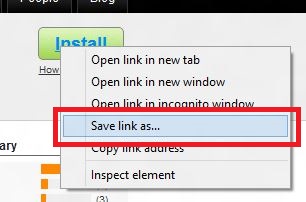

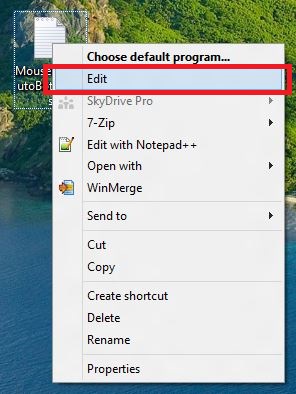




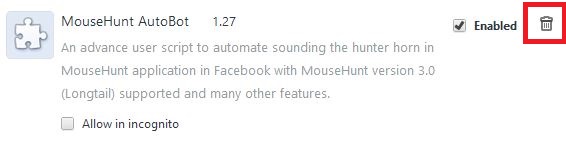

Hi i was using ur mh bot script perfectly until 2 days ago google chrome removed the script!!! when i want to install back they said only can install script thru web store. So i found this website and followed ur steps above but when i drag the file in. NO popout appeared but the open up the file. can u help mee pls!!!
LikeLike
Make sure your file format is end with .user.js
LikeLike
Same problem here as Alex. Scripts will no longer install unless available at the Chrome webstore, apparently. The scripts do have .user.js as the extension. No go! : (
LikeLike
Right-click on your user script file and choose Properties. Make sure the Type of file is JS File (.js)
LikeLike
Yes everything already done based on your guide T.T
LikeLike
I solved it by myself. don’t rename it. leave it as 78731.user. I succeed it.
LikeLike
Yes, Ooik’s way works. Make sure it doesn’t end with (1) or (2) like 78731.user (4).js. It must be 78731.user.js straight. Now open up your history, then at the side press extensions. Drag the userscript into the extensions. Simple!
LikeLike
Thanks. Now I know it do work not just in my Google Chrome browser only.
LikeLike
It seems like Hitgrab is detecting this autobot activities (not sure how?), got banned! 😦
LikeLike
Hi! So for Google Chrome Version 21 do we need to use Mousehunt Autobot Version 1.27? if yes where can i find it because i cannot find it on the internet, and my version 1.26 is giving me problems. Thanks!
LikeLike
hey man, is it normal for your script to use up a lot of memory? whenever I open mousehunt and use this script the memory use goes through the roof (like 1.5mil K) and slows down my computer
LikeLike
The script doesn’t work on Facebook page. It keeps asking me to go to mousehuntgame.com.
Can you fix this?
LikeLike
Thank you, nice tip.
LikeLike
Hello!!!
That don’t work for me, i success to add it to Chrome (22), but nothing happening !!
LikeLike
Comment for the blogger or website administrator – this website has very poor legibility… 😦 The gray on white is hard to read for many people, and .comment-meta is almost indiscernible! Seriously, #ccc text color on #fff background?
I would suggest taking the font colors a few degrees darker, in all places. Where you use #888 (html, inherited by paragraphs), it would be much better if it were #333. Similar with the links in the sidebar, #AAA is not very legible on such bright background.
These were all friendly suggestions, don’t take it personally. It’s nice to have a good vision, but please be minded of those of us who don’t. That’s why the invented WCAG standards…
Take care
LikeLike
will look into that
LikeLike
hi..i tried the steps but chrome just keeps on opening the script as if i was opening it in notepad..how to fix this?
LikeLike
make sure you drop your script in the extensions page (chrome://chrome/extensions/) not new tab or any other place
LikeLike
i tried as you said but it opens the script
LikeLike
Thanks for consideration. I am not an everyday blog reader – I chanced upon this page while searching for something. Since I had to squint to read the article, I just wanted to let you know. People might be missing out on the info in your articles simply because it is not easy to read. I mean for the non-perfect-vision type of people, including the aging group.
Have a nice day
LikeLike
Hello !!!
I have a little issue, this extension is not working on my Chrome (24) while it does work on firefox, it’s installed and enabled.
PS: Autobot 1.28 works fine on chrome, but i like this one 😀
Thanks for any help you can give me.
LikeLike
hey guys for those of you who dropped the script into extensions and no pop up shows its because it automatically renames the file to “.js”. If you look in the url at the top of your chrome browser it should say “……js.js”. if this is shown in yours rename the script again removing “.js”. This worked for me
LikeLike
hey dude just wondering: does your extension work when im offline?
that was what i was really looking for so i assume you have it 🙂
if you dont then never mind, great tool anyways.
another question:
do you need to refresh page to sound horn or will it auto refresh?
please reply thanks! :))
LikeLike
Does this work on a mac well? For some reason I am unable to set it up.
LikeLike
Hi, ur bot worked perfectly till today. It works for MH game but not MH on FB. It doesn’t show anything except for the “Timer cannot show on title page. You can run MouseHunt without iFrame (Facebook) to enable timer on title page” message. I already tried uninstalling and installing but it doesn’t work. Please help
LikeLike
able to download the script but after installing it and refresh still do not have the bot
LikeLike
For those encounter problem running MouseHunt Autobot in Google Chrome version 27, please read this instead: https://ooiks.com/blog/mousehunt-autobot/mousehunt-autobot-1-28-in-google-chrome-version-27-problem-and-solution
LikeLike
when I am trying to open the extensions or type chrome://extensions/ in address bar it takes me to the chrome webstore instead of extensions….
LikeLike
hi , if using thi scropt , can we get banned????
LikeLike
script i meant
LikeLike
Yes if you got caught using it. Use at your own risk.
LikeLike
Sir, why when i download it my google chrome say “Entensions, apps, and themes can harm your computer . Are you sure you want to continue?”
So what was i do??
Please answer my question, Sir
Thanks
LikeLike
Use this guide instead: https://ooiks.com/blog/mousehunt-autobot/install-uninstall-user-script-in-google-chrome-through-tampermonkey-extension
LikeLike
Thank you sir directly answer my question
LikeLike
hi. I installed a script called Gmail Print All For Chrome. I am trying to uninstall it, but it doesn’t show up in the extensions. What do I do? Thanks so much for your help
LikeLike
Why cant load into the userscripts.org website?
LikeLike
Thanks ,Sir. This autobot is very helpful . Thanks so much for your help
LikeLike
How do you Turn of the Bot when you don’t need it and turn back on??
LikeLike